
Hi everyone, this article include encrypting your database columns with EntityFramework. Your database providers can be MSSQL or PostgreSQL.
Considering that some database columns contain confidential data, it is of great importance that the data is encrypted in case of capture of our database.
In this article, it will be ensured that your “string” type data is kept encrypted in the database and can be displayed automatically by decrypting the relevant data when you want to use it.
Let’s Create a Project
In this step, let’s create a simple console application regardless of the requirements of any architectural approach.
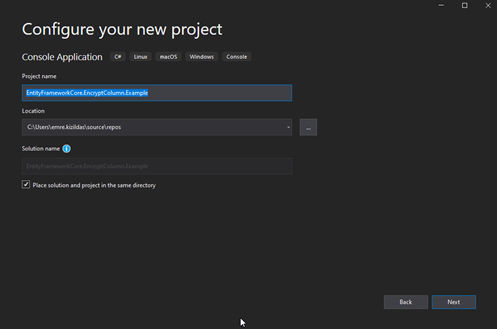
After naming the project, let’s create it by choosing the “.Net 5.0” version of the project.
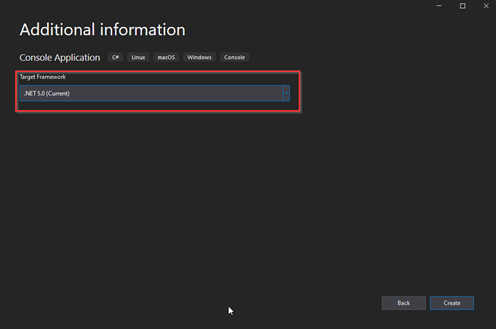
Let’s Install NuGet Packages
Let’s install the following NuGet packages to use in our project:
- Microsoft.EntityFrameworkCore
- Microsoft.EntityFrameworkCore.Design
- Microsoft.EntityFrameworkCore.Tools
- Npgsql.EntityFrameworkCore.PostgreSQL
- EntityFrameworkCore.EncryptColumn
The .csproj file of the project will look like this:
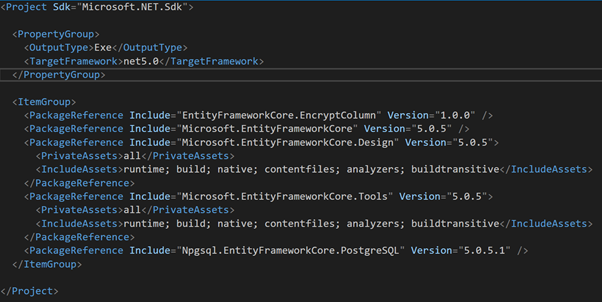
Let’s Create Database Object and Table
Let’s create a folder named “Entity” in our project and create a class named “User” in it. You can create your “User” class as follows:
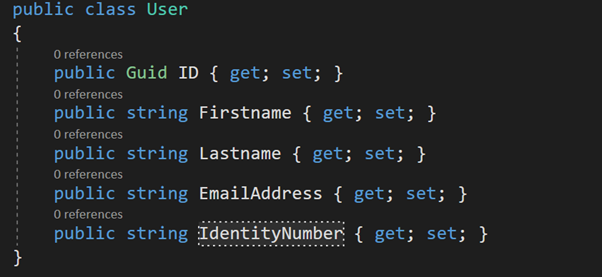
Then, in order to make this class a database table, let’s create a folder named “Context” in our project and create a class called “ExampleDbContext” inside it. This class should be created to inherit the “DbContext” class.
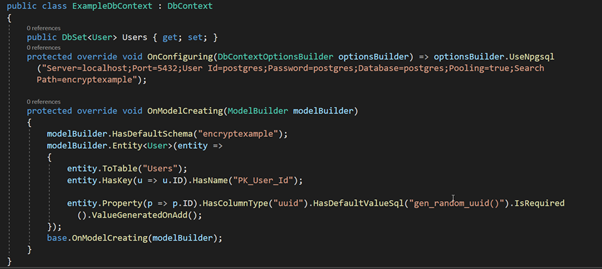
With some additional improvements, you can create a table named “Users” and automatically create the “ID” parameter in this table. Then, let’s apply our migration commands to make these codes into a table in the database.
Let’s run the “Add-Migration initialize” command over the “Package Manager Console”, then run the “update-database” command to make our database ready.
If the following error is received during these commands, a SQL script must be run:
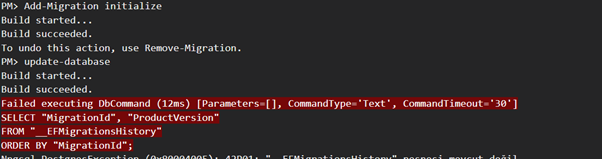
CREATE TABLE IF NOT EXISTS "encryptexample"."__EFMigrationsHistory" (
"MigrationId" varchar(150) NOT NULL,
"ProductVersion" varchar(32) NOT NULL,
CONSTRAINT "PK___EFMigrationsHistory" PRIMARY KEY ("MigrationId")
);
When you set up your database correctly, you should get the screenshot below:
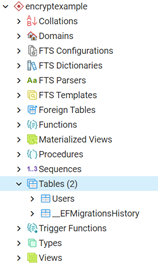
Determining Columns to Encrypt and Database Configuration
You need to use attribute as below for the columns you want to keep the data encrypted on your database. The “EncryptColumn” parameter in the “EntityFrameworkCore.EncryptColumn.Attribute” class will be used.
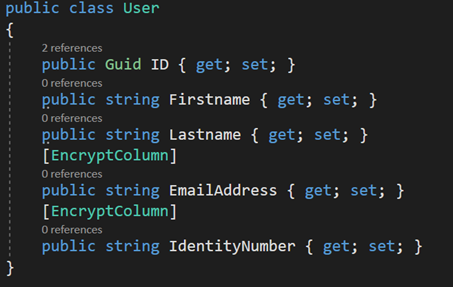
After determining the columns to be encrypted in our table, we can configure the database.
- A parameter is created by using the “IEncryptionProvider” interface in the “ExampleDbContext” class.
- We determine our encryption key in the constructor method of the “ExampleDbContext” class. Then we create our encryption provider.
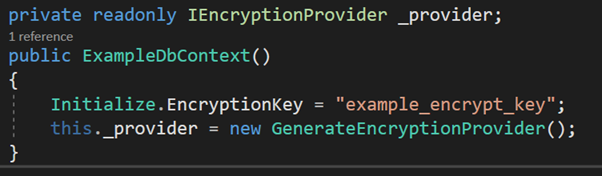
- Finally, we indicate that we will use the encryption provider within the “OnModelCreating” method.
modelBuilder.UseEncryption(this._provider);
The display of the “ExampleDbContext” class will finally look like this:
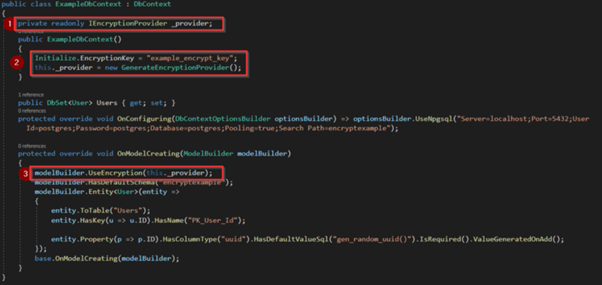
Data Adding and Listing
Let’s add a row to the “Users” table in our database for testing purposes in the “Program.cs” class. Next, let’s list the user we added.
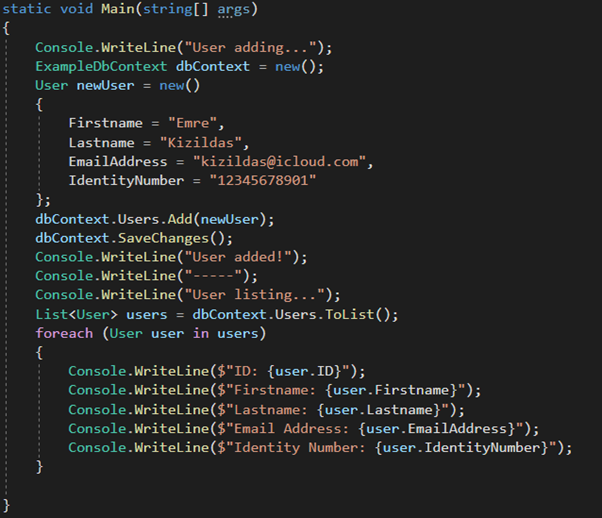
The console screen that appears when we run this program is as follows:
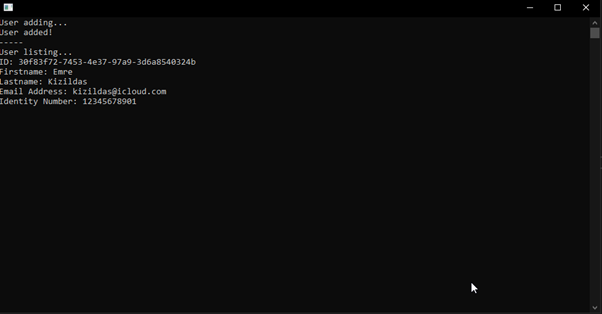
As you know, we defined the “IdentityNumber” and “EmailAddress” columns as encrypted. The image of these fields in the database is as follows:

You can now use the “EncryptColumn” attribute for the columns you want in your database, so that the relevant column is stored with encrypted data in the database.
From the link below to the source code of the project:
EntityFrameworkCore.EncryptColumn.Example