I found myself in need of quickly converting my C# console application into a web application, primarily, I was asked to expose our console app’s logic through an API with very little time to manage it.
This article will cover on how I eventually exposed our console app on port 5005 of the localhost, our internal network, for bonus, I’ll throw in the containerised Docker version of the app, too!
Let’s start with a simple console app:
mkdir ConsoleToWeb
cd ConsoleToWeb
dotnet new console
dotnet run
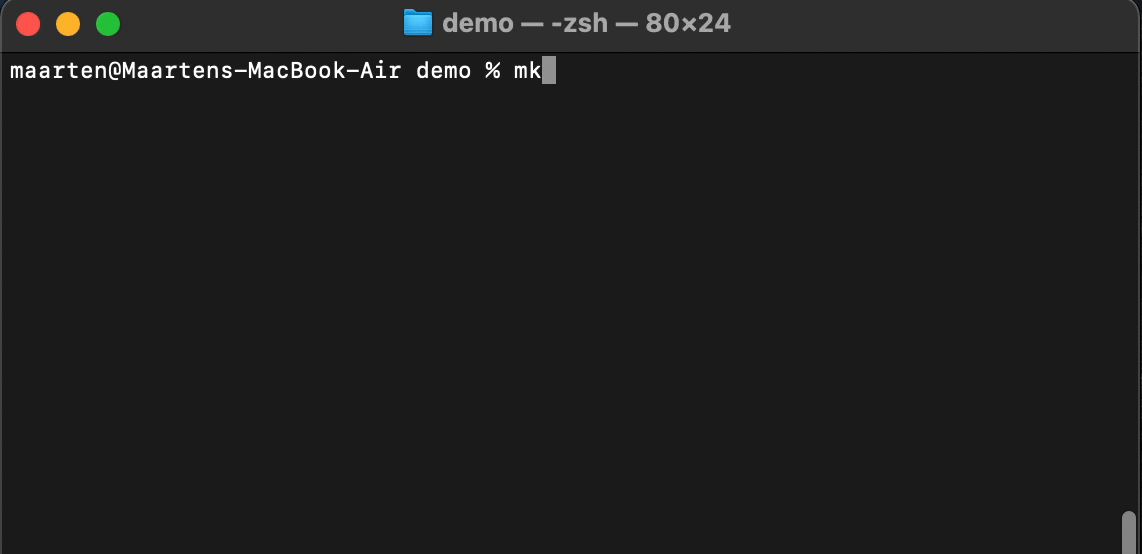
The source of this app will look something like this:
using System;
namespace ConsoleToWeb
{
class Program
{
static void Main(string[] args)
{
Console.WriteLine("Hello World!"); // => This needs to be converted into a web app
}
}
}
To convert this into a ASP.NET Web App, we need to do 3 things:
- Convert the console project into a web project (csproj)
- Introduce a Generic Host to host our Web App
- Rewrite the Main method to run our WebHost
Converting a console csproj into a web csproj
Our original console csproj looks something like the following:
<Project Sdk="Microsoft.NET.Sdk">
<PropertyGroup>
<OutputType>Exe</OutputType>
<TargetFramework>net5.0</TargetFramework>
</PropertyGroup>
</Project>
For a web project, we need to target a different SDK; Microsoft.NET.Sdk.Web
Also, the OutputType does not need to be an Exe.
Modify the csproj file to look like this:
<Project Sdk="Microsoft.NET.Sdk.Web">
<PropertyGroup>
<TargetFramework>net5.0</TargetFramework>
</PropertyGroup>
</Project>
Introduce a Generic Host to host our web app
The IHost class is a class designed for the new app hosting system of .NET. It handles core functionality like Dependency Injection, Configuration, Logging, …
We will use the HostBuilder to create a vanilla Web Host that will have 1 Run method which will call the code from our Console app.
Add the following code to your Program.cs file:
public static IHostBuilder CreateHostBuilder(string[] args) =>
Host.CreateDefaultBuilder(args)
.ConfigureWebHost(
webHost => webHost
.UseKestrel(kestrelOptions => { kestrelOptions.ListenAnyIP(5005); })
.Configure(app => app
.Run(
async context =>
{
await context.Response.WriteAsync("Hello World!");
}
)));
Don’t forget about the necessary using statements:
using Microsoft.Extensions.Hosting;
using Microsoft.AspNetCore.Builder;
using Microsoft.AspNetCore.Hosting;
using Microsoft.AspNetCore.Http;
Rewrite the Main method to run our WebHost
We’re almost there, we just need to tie it all up in the Main method of the Program.cs:
static void Main(string[] args)
{
CreateHostBuilder(args).Build().Run();
}
Let’s examine the full working example:
using System;
using Microsoft.Extensions.Hosting;
using Microsoft.AspNetCore.Builder;
using Microsoft.AspNetCore.Hosting;
using Microsoft.AspNetCore.Http;
namespace ConsoleToWeb
{
class Program
{
static void Main(string[] args)
{
CreateHostBuilder(args).Build().Run();
}
public static IHostBuilder CreateHostBuilder(string[] args) =>
Host.CreateDefaultBuilder(args)
.ConfigureWebHost(
webHost => webHost
.UseKestrel(kestrelOptions => { kestrelOptions.ListenAnyIP(5005); })
.Configure(app => app
.Run(
async context =>
{
await context.Response.WriteAsync("Hello World!");
}
)));
}
}
That is it! Now you can run the app using dotnet run and see the result in your browser at http://localhost:5005
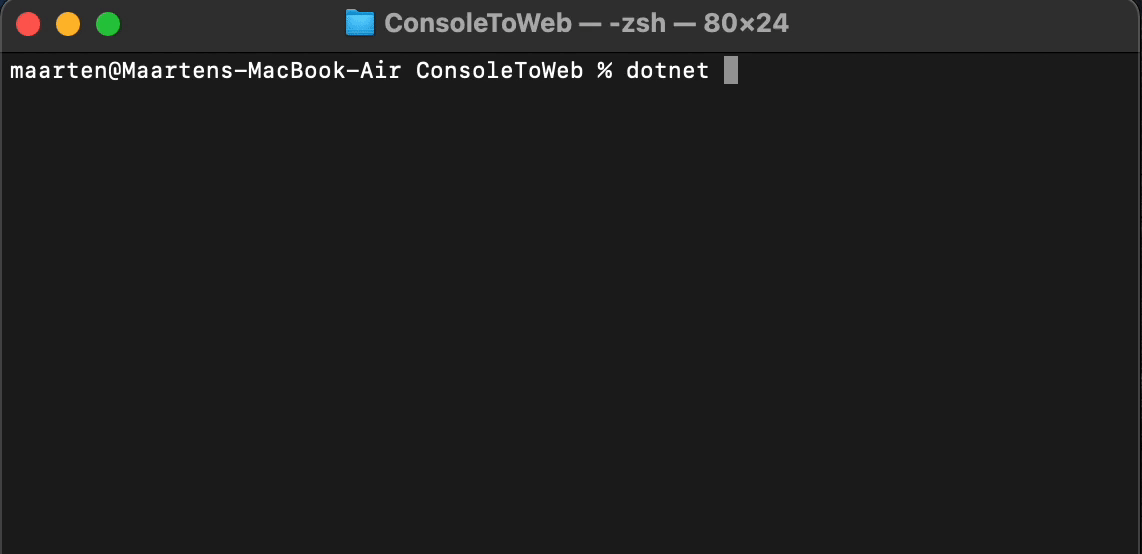
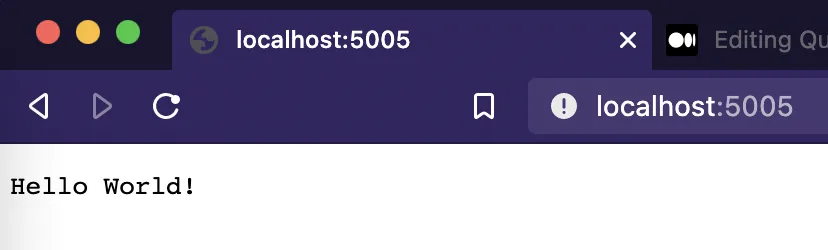
Dockerize it!
Since we’re on a roll here, let’s quickly Dockerize this app so that we can package and ship it.
Add a Dockerfile to the root of the ConsoleToWeb directory.
touch Dockerfile
The contents of the Dockerfile should be something like:
FROM mcr.microsoft.com/dotnet/sdk:5.0 AS build-env
WORKDIR /app
COPY *.csproj ./
RUN dotnet restore
COPY . ./
RUN dotnet publish -c Release -o out
FROM mcr.microsoft.com/dotnet/aspnet:5.0
WORKDIR /app
COPY --from=build-env /app/out .
EXPOSE 5005
ENTRYPOINT ["dotnet", "ConsoleToWeb.dll"]
Now that is done, we can build our image locally and tag it:
docker build . -t consoletoweb
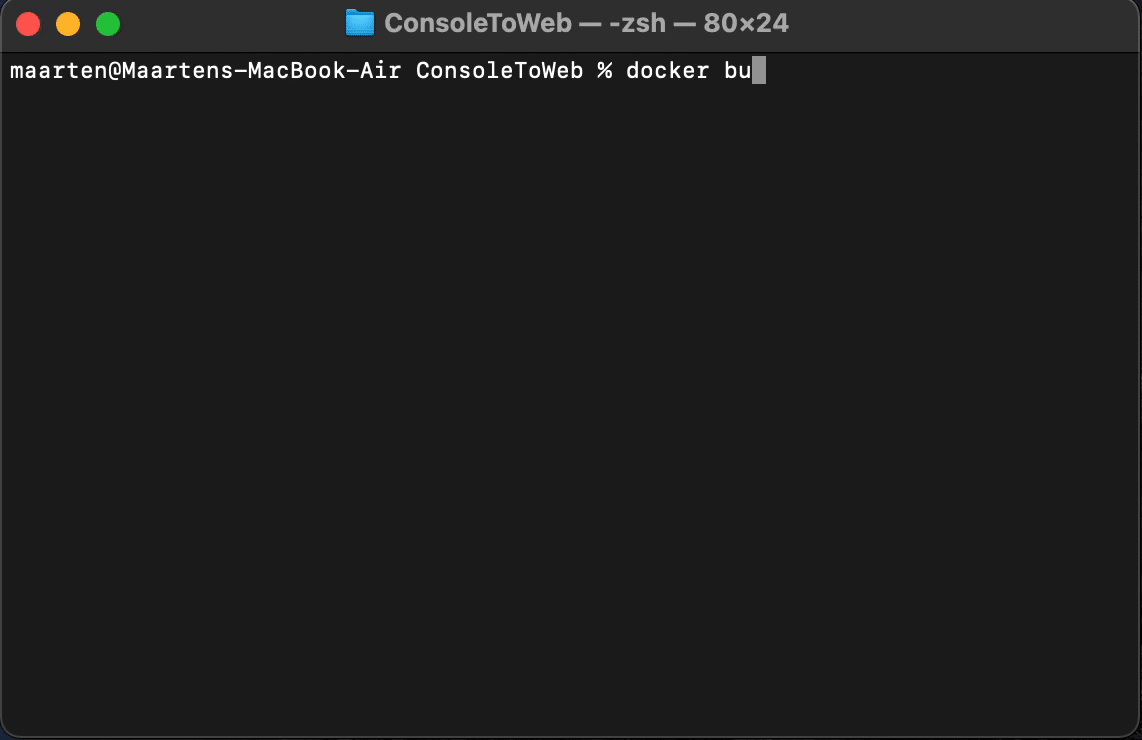
After the Docker image is built, we can run the image in a container using docker run -p 5005:5005 consoletoweb
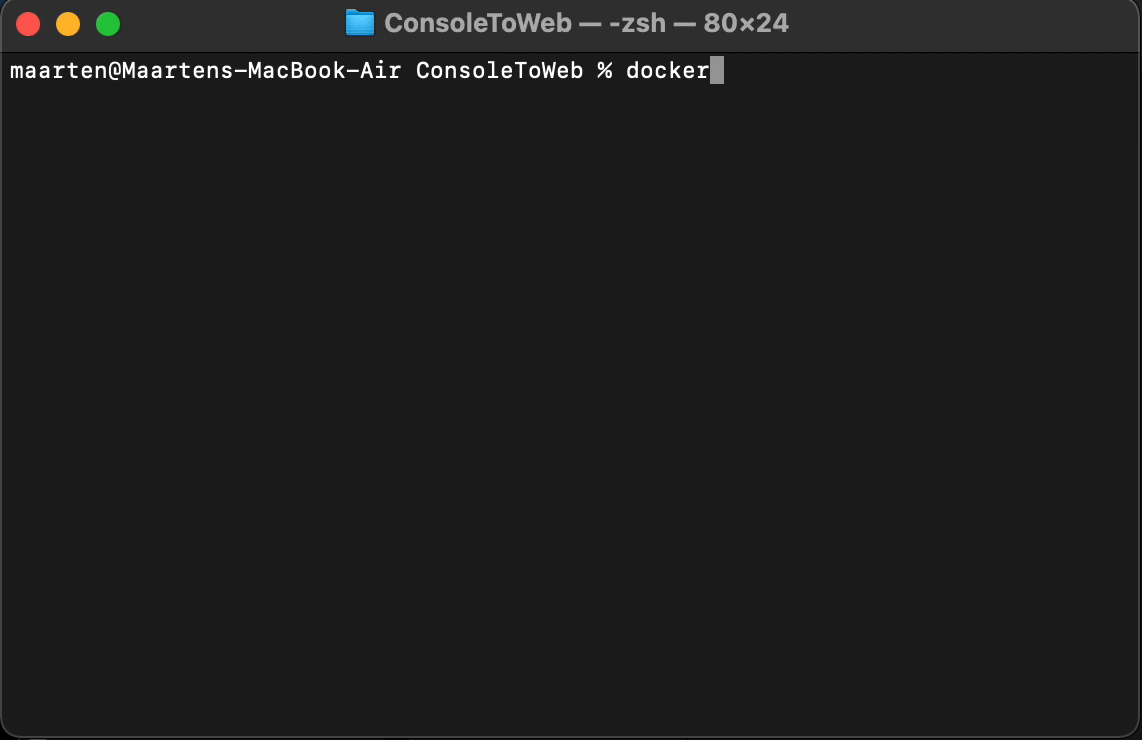
And the effect should be the same on http://localhost:5005
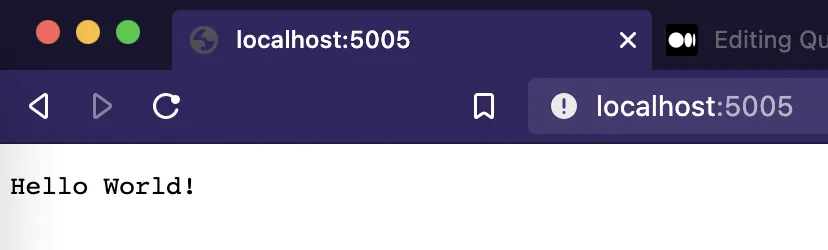
Quickly adding services using FuncR
Still going strong now, let’s introduce a service, add some small implementation and have that service injected into our Web App using Dependency Injection!
Introduce the IFooService:
interface IFooService
{
string Foo(int numberOfFoos);
}
Now, we could implement this service using a new class, or we could write just the code we need for string Foo(int numberOfFoos) method to work using a function with FuncR.
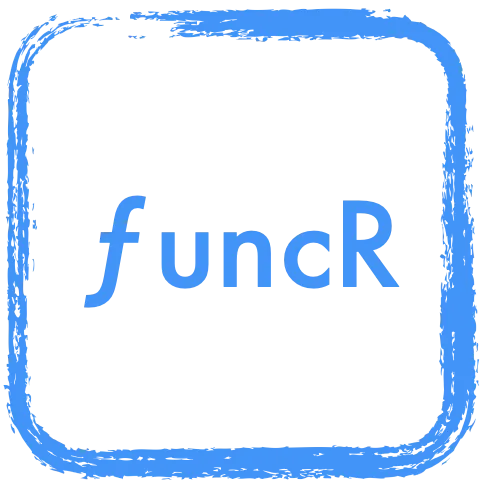
FuncR is a small .NET standard library that enables you to register functions against interfaces in C#.
First we need to add FuncR to the project
dotnet add package FuncR
To use FuncR, add a ConfigureServices method to your Program.cs file:
1: private static void ConfigureServices(IServiceCollection services)
2: {
3: services.AddScopedFunction<IFooService>
4: (nameof(IFooService.Foo))
5: .Runs<int, string>(numberOfFoos =>
6: {
7: var foos = Enumerable.Range(1, numberOfFoos).Select(n => "Foo");
8: return $"{String.Join(", ", foos)}";
9: });
10: }
In this ConfigureServices method, you can register any service agains the DI container of ASP.NET, more concretely, the code above registers a Proxy for IFooService and hooks up the string Foo(int numberOfFoos) method to the function that is provided on lines 7 and 8, cool huh!?
Now we just need to tell the HostBuilder to use this method to configure its services and we’re ready to have that service injected:
using System;
using Microsoft.Extensions.Hosting;
using Microsoft.AspNetCore.Builder;
using Microsoft.AspNetCore.Hosting;
using Microsoft.AspNetCore.Http;
using Microsoft.Extensions.DependencyInjection;
using FuncR;
using System.Linq;
namespace ConsoleToWeb
{
interface IFooService
{
string Foo(int numberOfFoos);
}
class Program
{
static void Main(string[] args)
{
CreateHostBuilder(args).Build().Run();
}
private static void ConfigureServices(IServiceCollection services)
{
services.AddScopedFunction<IFooService>
(nameof(IFooService.Foo))
.Runs<int, string>(numberOfFoos =>
{
var foos = Enumerable.Range(1, numberOfFoos).Select(n => "Foo");
return $"{String.Join(", ", foos)}";
});
}
public static IHostBuilder CreateHostBuilder(string[] args) =>
Host.CreateDefaultBuilder(args)
.ConfigureWebHost(
webHost => webHost
.UseKestrel(kestrelOptions => { kestrelOptions.ListenAnyIP(5005); })
.ConfigureServices(ConfigureServices)
.Configure(app => app
.Run(
async context =>
{
var numberOfFoos = 5;
// Resolve IFooService here
var fooService = context.RequestServices.GetRequiredService<IFooService>();
await context.Response.WriteAsync(fooService.Foo(numberOfFoos));
}
)));
}
}
If we now dotnet run and navigate to http://localhost:5005 we finally see some different output:
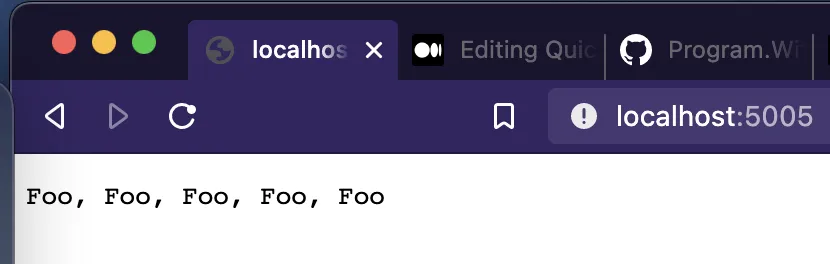
That’s a lot of Foo’s.
And naturally, the Docker example also still works after a rebuild and run:
docker build . --no-cache -t consoletoweb
docker run -p 5005:5005 consoletoweb
Wrapping up
In this article we saw how easy and quickly a console app can be converted into a ASP.NET web app, and we got an introduction to FuncR to speed up our service implementations. The full code, and more is available through GitHub:
Source: https://github.com/merken/ConsoleToWeb